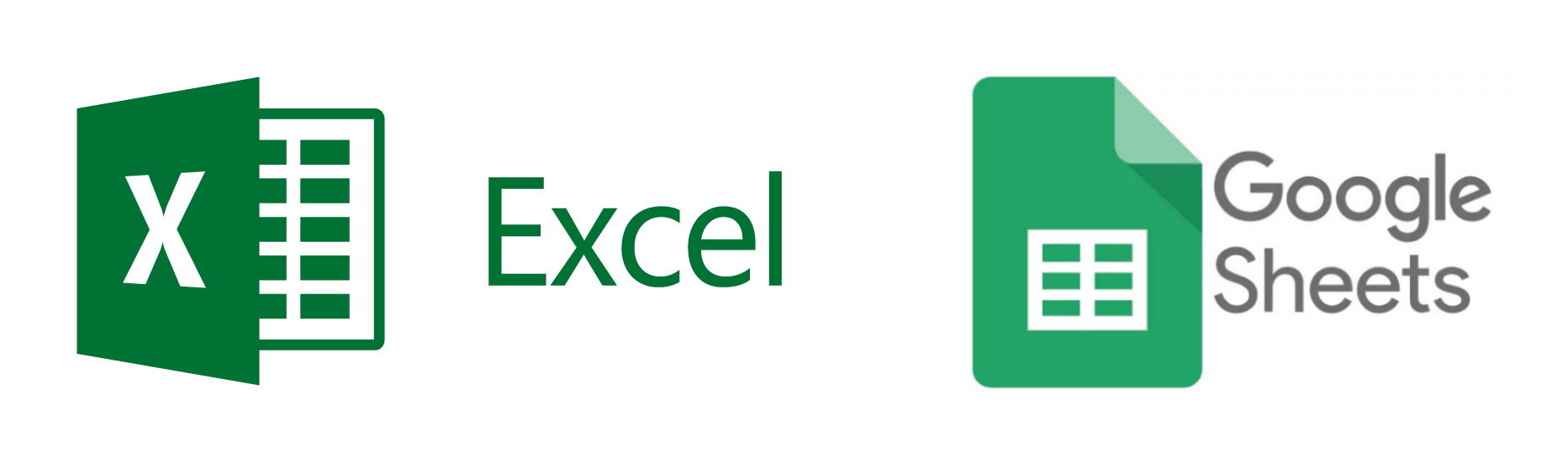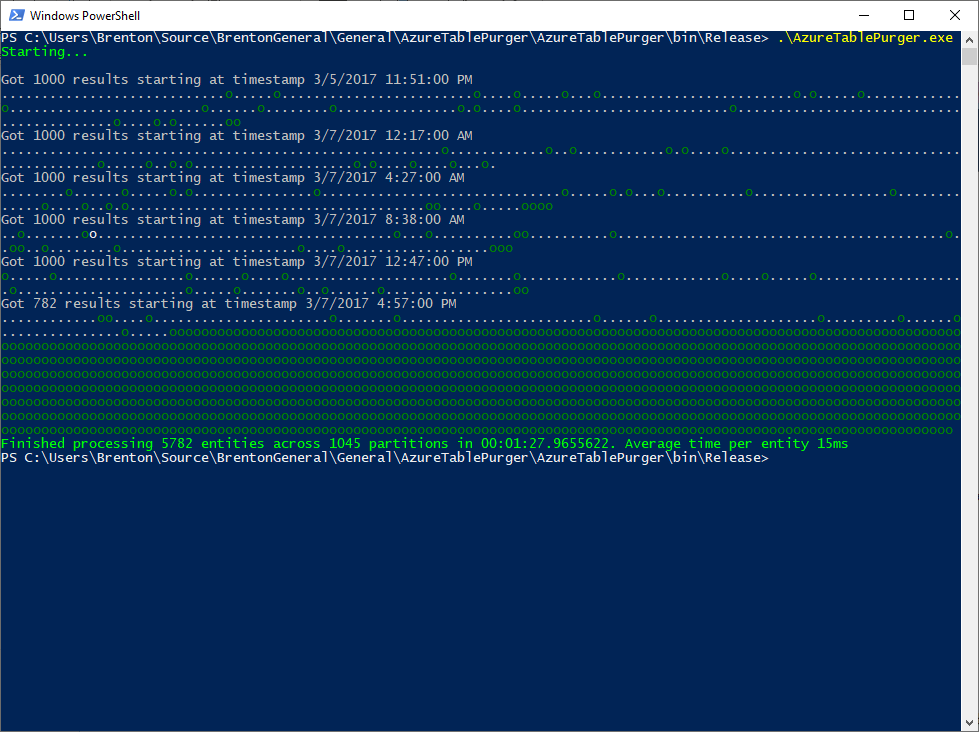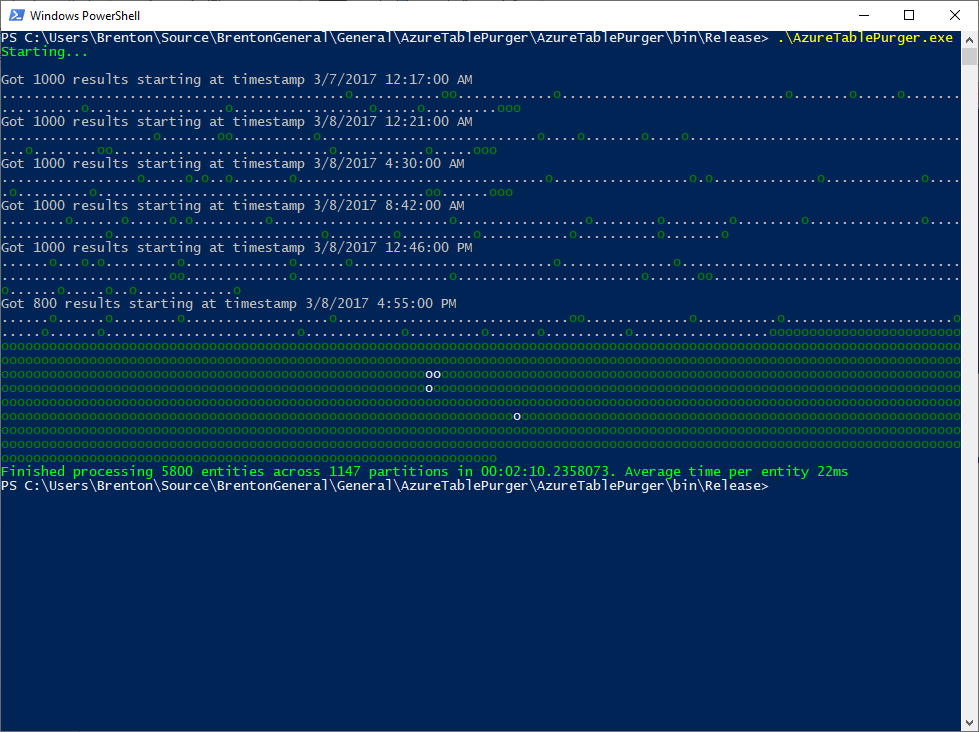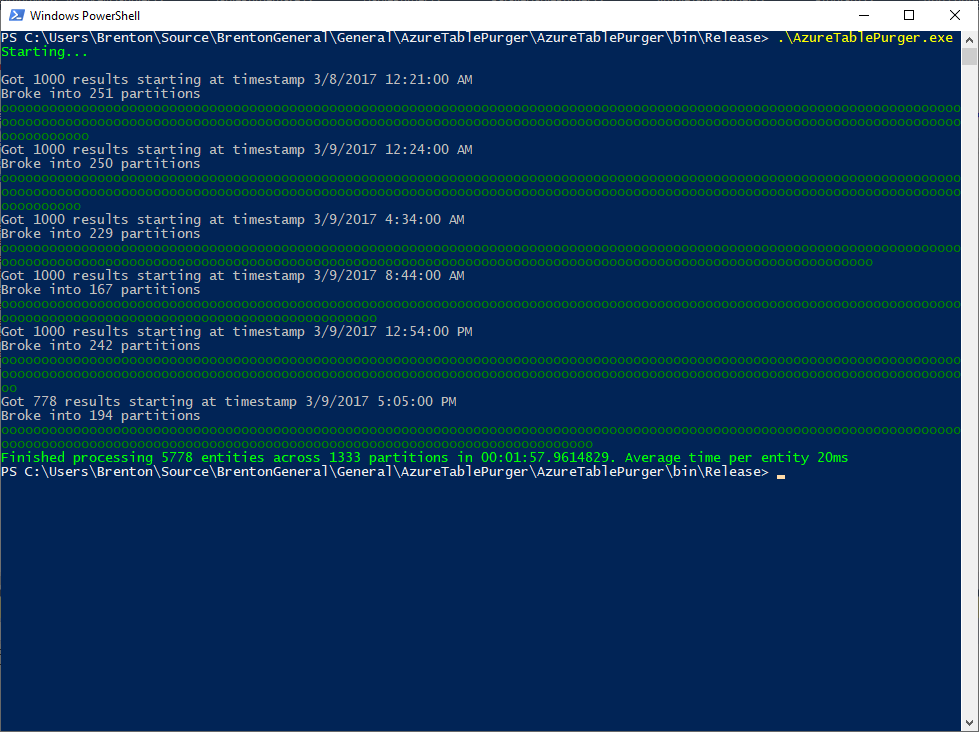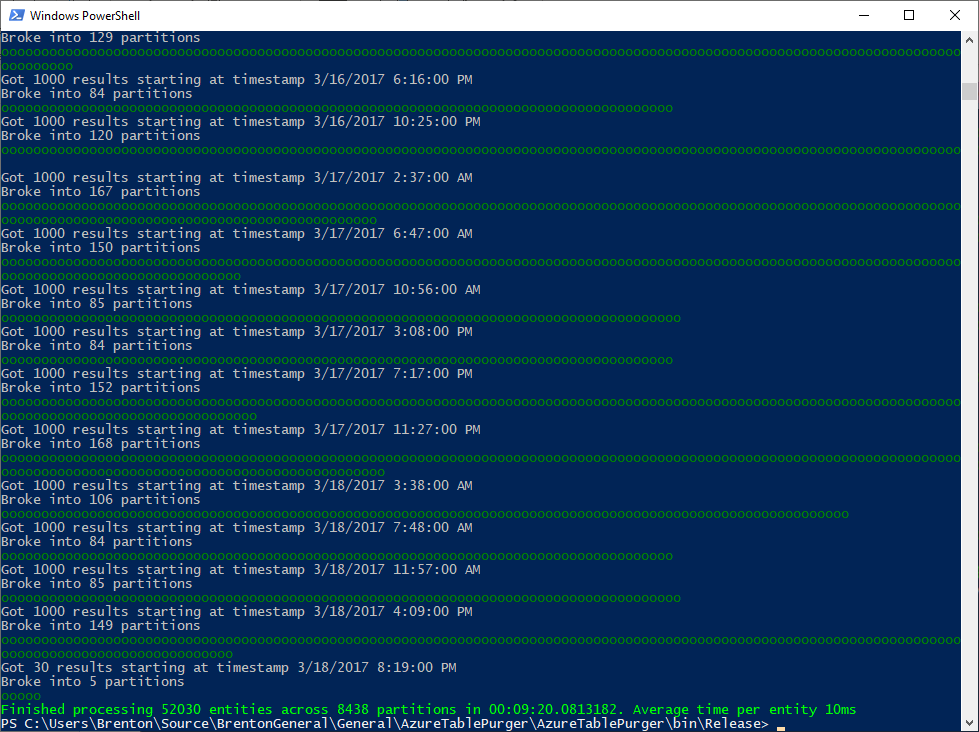Entrepreneur's Toolkit: Tools and Technology for your Startup - Part 4
/In part 1 of this series we covered software for productivity, chat and collaboration, audio video conferencing and file sharing. Part 2 covered password management, electronic signatures, accounting, business phone number and project management. Part 3 was all about CRM, email marketing, your website, and data management. In this, part 4, we're all about the money.
HR and Payroll
When you start to hire employees, you need to worry about things like keeping track of their personal details securely, onboarding, paying them, fling taxes, filling in copious amounts of local, state and federal paperwork, managing benefits, managing time off etc… Thankfully, HR and Payroll software has emerged to help with at least part of this.
Gusto
Gusto, formerly Zenpayroll (but no relation to Zendesk), started off as a payroll solution and has since evolved into a full-fledged HR platform. It's got a ton of features, including payroll and automatically filing state and federal taxes and forms for you. Pricing starts at $39/mo base price + $6/employee/mo.
Zenefits
Similar to Gusto, Zenefits is also a full-fledged HR system. Zenefits started out focused on HR and managing employee benefits, and has since moved into payroll. Pricing starts at $14/employee/mo for HR and payroll.
My Recommendation: Gusto
I'm going to recommend Gusto out of familiarity here. I've used it before, and it’s pretty good. Last time I checked out Zenefits in detail, they didn’t have a built-in payroll product, but they do now. Check them both out and see which one fits your requirements better.
Payment Processing
You're going to need to collect money from people at some point, hopefully sooner rather than later :) There are a couple of different areas to consider when it comes to payment processing.
Accepting Payments on Your Website
If you're selling something via your website, you'll need an online payment processing service. There are a myriad of different choices out there, here's what I consider to be the top 2. Both of these generally require some level of development to integrate with your site.
Stripe
Stripe is really the gold standard when it comes to developer friendly payment APIs. They started at a time when Paypal was king, but was a real hassle for developers to use. Stripe came along and made it easy. They also provide payment forms that you can pretty easily drop into your website with minimal development effort. There are no setup or monthly fees, you just pay 2.9% + $0.30 per transaction.
Braintree
Braintree is a Stripe competitor, and these days it has a similarly developer friendly API. Paypal acquired Braintree in 2013, but they still run as an independent brand. Pricing is the same as Stripe at 2.9% + $0.30.
My Recommendation: Stripe
I've used Stripe for years. I've had a few hiccups every now and again, but overall, it's a solid product, and one of the world's leading online payment processors.
Accepting Payments in Person
If your business needs to accept payments in person, there are a couple of turn-key solutions to check out.
Square
Square was one of the first companies to turn the iPhone into a payment device with their original Square Reader. They're now one of the most popular small business payment processing companies around and have expanded their product offering significantly.
If you just need to accept the occasional in-person payment, you can so that with as little as your own phone + the Square App and Reader. If you're in need of a point of sale, you can run the Square App on an iPad and couple it with the Square Stand, or even go for their dedicated hardware option, Square Register.
Paypal
In response to Square Reader, Paypal launched their Paypal Here Reader and App. This is conceptually similar to Square, especially if you're using your phone, although they don't really have a competitor to the Square Stand or Square Register.
My Recommendation: Square
For the occasional in-person payment, either Square of Paypal will work fine. But if your requirements move beyond that and you're looking for an actual POS, Square's software is more full-featured and they have better hardware offerings, like Square Stand and Square Register.
Paying Vendors Within the US
At some point you're going to need to pay other vendors that you work with.
Credit Cards
Always opt to pay vendors with a credit card if you can. I'll dive into more detail on the top credit cards I like to use from a business perspective another time, but there are 2 key benefits to paying via a credit card:
You get points, which you can use to offset business costs for flights, hotels or just about anything else depending on your card
You don't have to pay for usually around 15-45 days depending on your card and when you make a purchase during your billing cycle. This helps with your cashflow
Just make sure you pay it off at the end of every month to avoid interest charges and fees!
Checks
Surprisingly enough, you'll still encounter some vendors that don't take credit card, and where another method of electronic transfer is not possible or practical. It's 2019, but not everyone has got that memo apparently.
Paypal
If your vendor can't take a payment with a credit card, Paypal is also a good option for smaller electronic transfers. Most people will have a Paypal account, and if they don’t already (unusual), it's quick and easy to setup.
Whatever Electronic Transfer Method Your Bank Offers
In Australia, where I'm from, there is payment system called BPAY that pretty much all medium-large vendors are on. It allows you to quickly make a payment for free from your bank account. I'm surprised there isn't an equivalent in the US. For any vendors in Australia that don't have B-Pay, you can also really easily make a transfer from any Aussie bank to any other Aussie bank via your bank's website. This is similar in concept to ACH in the US, but more broadly accessible. For example, my bank here in the US has no ACH transfer ability on their website. I could use a 3rd party provider that would debit my bank account (via ACH), then credit the target account (also via ACH), but it's slow, cumbersome, and there is usually some kind of fee involved.
If your bank does offer ACH transfers via their website, it's a good option for an electronic transfer.
Some banks also have "bill pay" features which either end up doing an electronic transfer, or cutting a paper check and sending it to the target institution.
Also, some banks have various other transfer mechanisms like Zelle built it. You'll need to check with your bank to see what kind of electronic funds transfer features they offer.
If you're dealing with larger amounts of money, a wire transfer is the way to go. It's usually a bit cumbersome to setup depending on your bank and will typically cost you between $10-40, but you can transfer large amounts of money and in some cases it can be done the same day.
My Recommendation: Credit Card
Credit card payment should be your go to - for the points, better cash flow, and purchase protection via your credit card company incase you need it.
Next, after credit card, Paypal followed by ACH if you bank offers it.
Wire transfer is the go to for larger transfer amounts where the vendor doesn't want to take a credit card, or wants to charge you a payment processing fee.
Paying Vendors Internationally
If you're working with international vendors, you need to figure out a quick and easy way to pay them. You've got a few options.
Credit Card
Again, credit cards will be the go to, but many times this will be a non-starter for international vendors and suppliers. For example, factories in China will rarely accept a credit card and you usually can't use a credit card to pay your dev team in India or your virtual assistant in the Philippines.
Paypal
Paypal is fairly ubiquitous and does offer cross-border payments, however, the transfer fees + currency conversion fees are pretty substantial, and can often equate to around 5% of the amount you're sending.
Wire Transfer From Your Bank
Wire transfers can be cumbersome to setup, but once you're past that hurdle, you should be able to transfer money pretty quickly (usually 1-4 days) internationally.
Most suppliers in China will request a TT or "Telegraphic Transfer", aka wire transfer. TT is what it's commonly knowns as in China.
Sometimes you can get them to accept credit card via Paypal or Alibaba (especially for smaller orders), but in my experience they almost always want a TT payment. If you do get them to accept a credit card payment, they'll usually pass the payment processing cost onto you. For example, with a $1500 payment, you've be looking at usually around 3% or so in fees, $1500 x 3% = $45 fee.
Wire transfer will typically be cheaper for you at $10-40.
There are 2 key disadvantages to doing a wire transfer:
If the vendor doesn't deliver, you have little recourse. If you use Paypal or a credit card, you've got someone that you can complain to (ie Paypal or your credit card company) and have a good chance of getting your money back
You're missing out on those points!
Remitly
Remitly offers a pretty good product for paying international vendors. If you're paying staff overseas, this is a great option. The way it works is pretty straightforward - you connect up your US-based bank account, debit card or credit card, and then make transfers to your overseas vendors.
Remitly started just offering payments to India, but they've since expanded to include a bunch of countries, and keep adding more regularly. I would expect you'll eventually be able to use Remitly to transfer money anywhere.
Their fees and exchange rates are pretty reasonable.
My Recommendation: It Depends
This one doesn’t have a single recommendation, and the answer is highly dependent on who you’re paying and where:
If you can pay with a credit card, do it
If you're paying international vendors for amounts over $1500, and they won't let you pay with credit card, you can try Paypal. If that isn’t an option, a wire transfer is usually your best choice
If you're paying international team members, and they're in a country that works with Remitly, it’s a solid option
Conclusion
Building a startup is hard. There's lots of stuff you need to manage, and lots of different tools out there to help you get the job done. However, figuring out what tools to use can be a full time job in and of itself. Hopefully this post can help save you a couple of weeks of trial and error and get back to the business of building your startup. Here’s a summary of my recommendations:
Productivity Suite (email, word processing etc…): Office 365
Or G Suite if you prefer, both are solid
Chat and collaboration - Free version of Slack, but when you have to pay, go for Teams / Hangouts (depending on your Productivity Suite choice)
Audio and video conferencing
Within your team: Teams / Hangouts (depending on your Productivity Suite choice)
Externally with Customers and Partners: Zoom
File Sharing: Dropbox (if you want to spend the money), or OneDrive for Business / Google Drive (depending on your Productivity Suite choice)
Password Management: LastPass
Electronic Signature Service: Docusign
Accounting: Quickbooks Online
Virtual Phone Number: Google Voice free, then Grasshopper
General Project Management: Asana
Software Project Management: Pivotal Tracker
Customer Relationship Management: Pipedrive
Unless your requirements are super simple, then Hubspot free version is also good
Customer Support: Zendesk
Email Marketing: Mailchimp
Website: Squarespace
Build Your Own Database: Airtable
HR and Payroll: Gusto
Payment Processing
Accepting Payments on Your Website: Stripe
Accepting Payments in Person: Square
Paying Vendors in the US: Credit Cards wherever possible (then ACH or Wire transfer, depending on the amount)
Paying Vendors Internationally: depend on where your vendors are, but look at Credit Cards, Paypal, Remitly or wire transfers