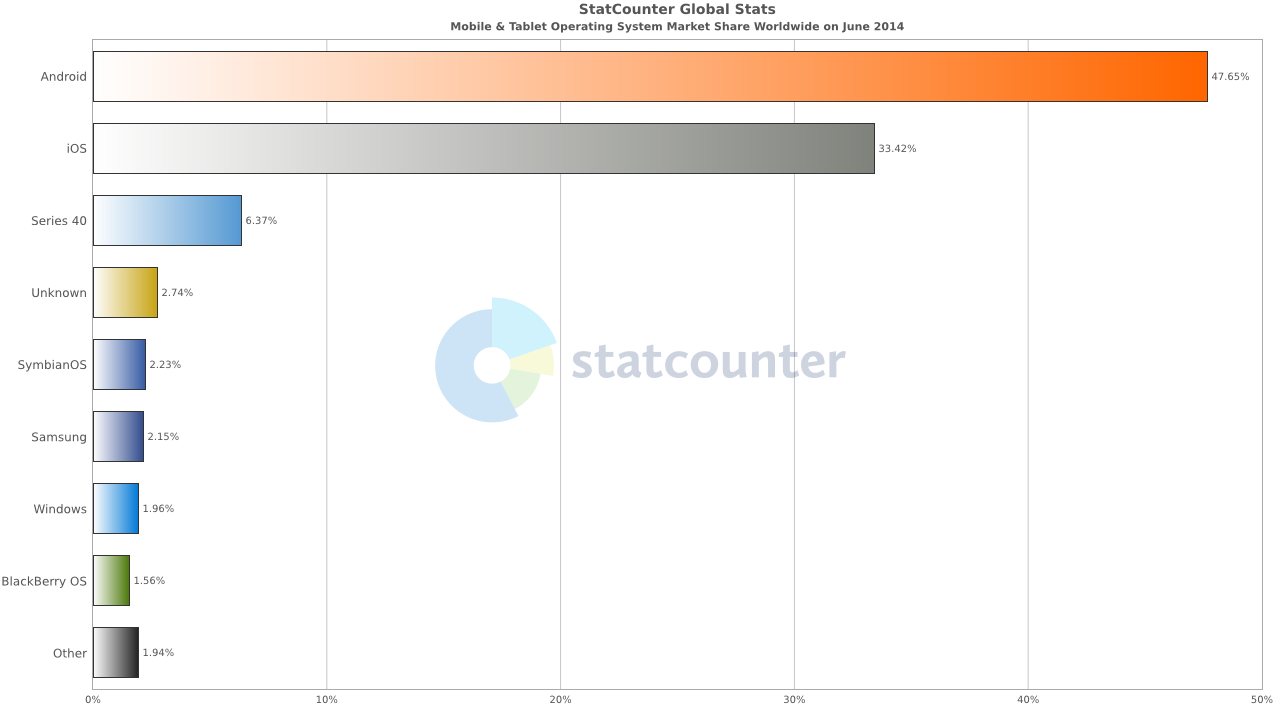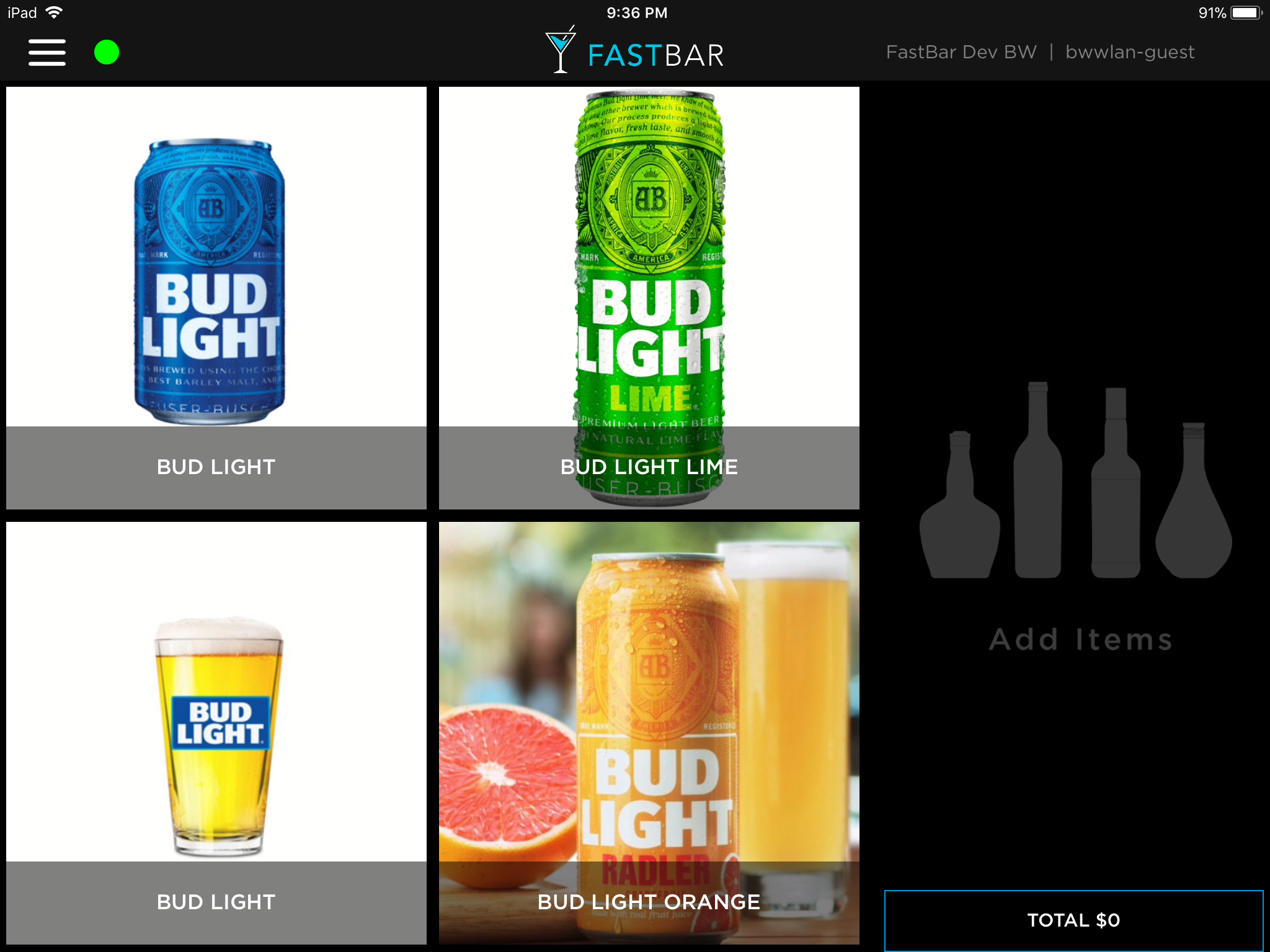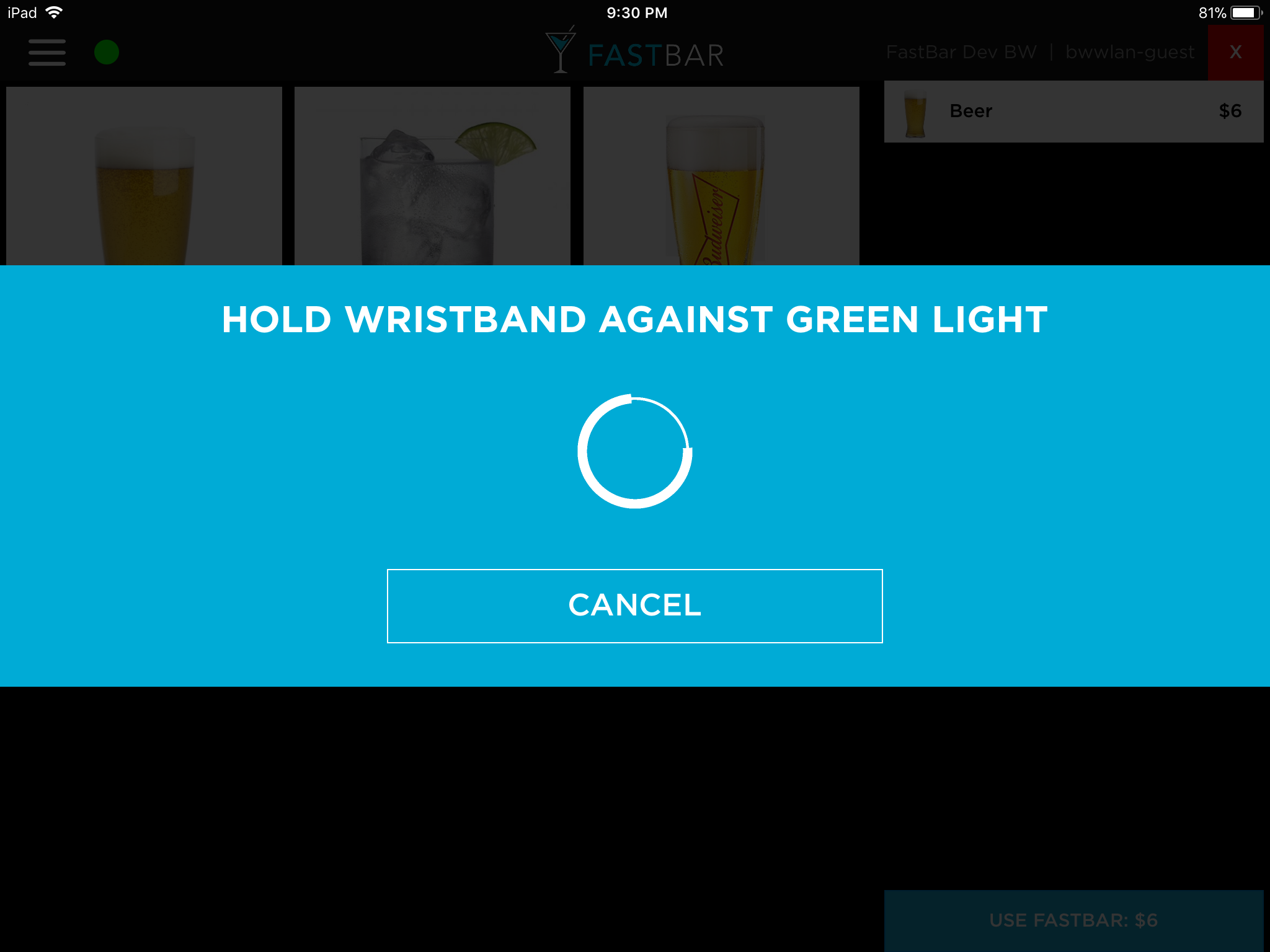Entrepreneur's Toolkit: Tools and Technology for your Startup - Part 2
/In part 1 of this series, we covered software for productivity, chat and collaboration, audio video conferencing and file sharing. Without further ado, let's continue.
Password Management
Keeping your company's data secure across the various SaaS tools and technologies you use is critical. At the heart of that is good password management. Some basic things you should be doing to protect yourself and your company:
Ensuring that employees always use strong, unique passwords for each site
Storing all passwords, whether they be for individual accounts (bound to a specific person), or shared accounts (the same account is used by multiple people in the company) in a password manager
Using 2 Factor Authentication (2FA) wherever possible
A password manager helps with the first 2 of those.
LastPass
Like all password managers, LastPass allows you to remember one password (ie your "last" password) and store everything else inside LastPass's secure password vault. This means you can have really long, complicated and unique passwords for each of your sites, and LastPass does the remembering so you don’t have to. It has browser plugins along with a mobile app that all sync together, so you can easily and securely access all of your passwords from wherever you are. LastPass's Team version allows individuals to keep track of their passwords, as well as setup company-wide shared folders to securely share passwords across the team. It also has a variety of different security policies you can set up, for example, ensuring that everyone must use 2FA to get into their LastPass vault. Pricing for LastPass teams starts at $4/user/mo.
1Password
Dashlane is another option. Similar feature set and price point as LastPass and 1Password.
My Recommendation: LastPass
All of these options are pretty similar. Out of familiarity, I'm going to recommend LastPass. But all of these are capable products and will give you the core features you need for password management across your team.
Whatever you do, you must provide a password manager for your team and insist that everyone in the company use it to store their company-related passwords.
Electronic Signature Service
As part of actually forming your company, you're going to need to sign a bunch of documents. And that's just the beginning. To manage all of this, you're going to want an electronic signature (sometimes calls eSignature or e-sign) service.
DocuSign
DocuSign provides online electronic signature services. Pretty straightforward, decent UI. Pricing starts at $10/mo for a single user, $25/user/mo for a multi-user plan.
Adobe Sign / EchoSign
Way back in 2011, Adobe acquired Echosign, and has since rebranded it Adobe Sign. Similar feature set to DocuSign, and priced at $10/mo for a single user, or $30/user/mo for multiple user plans.
HelloSign
Recently, Dropbox acquired HelloSign. Presumably it will eventually be rolled into the main Dropbox product, but for now it remains a standalone service. HelloSign's pricing is a bit more attractive than Docusign or AdobeSign. There is a limited version for free, a Pro version for $13/mo and a Business version for $40/mo for up to 5 users - quite a bit cheaper than an equivalent plan from Adobe or Docusign.
My Recommendation: DocuSign
I've used both DocuSign and Adobe Sign. Between the two of them, I prefer DocuSign, but fundamentally, they're both going to give you the same end result: electronic signatures. HelloSign has a compelling price point, so if I were starting something from scratch today, I'd check it out as well.
Accounting
It's one of the last things that you want to deal with as an entrepreneur trying to conquer the world, but it's necessary.
QuickBooks Desktop
Do not use QuickBooks Desktop - it is the devil!
But seriously, when I first started my own company, QuickBooks was the de facto standard for small business. Every accountant is familiar with it, however, for ordinary people, I found it extremely un-intuitive and one of the ugliest pieces of software I have ever used. I haven’t touched this in years, but I assume (hope?) they have changed the UI, but regardless, a desktop version means you've got your accounting file stored locally, which makes it difficult to share with your accountant and bookkeeper. You also need to make sure it's getting backed up (which you should be doing anyway).
Steer clear of this product and go for a hosted solution.
Xero
Xero is an online QuickBooks alternative. It’s simpler, fully online and easy to invite other team members, bookkeepers and accountants to collaborate on your books. It is however rather limited in its feature set. If your business is simple, you'll probably be fine, but I've found problems as soon as I start getting into more complicated areas of accounting (or more accurately, when my bookkeeper or accountant tells me that Xero doesn’t support something that I would like to do, like certain kinds of reporting). Pricing starts at $9/mo, but realistically you'll be looking at the $30/mo or maybe $60/mo version. Unlike the software we've explored thus far, this is not priced per user, but just one charge for the company.
QuickBooks Online
Long after I had adopted Xero, QuickBooks came out with QuickBooks Online, an alternative to their desktop product. Based on my prior experiences with their desktop product, I stayed well clear. However, recently, I was trying to do some reporting on expenses with Xero and my bookkeeper informed me that it was not possible with Xero, but could be done with QuickBooks online. I tried it out, and was pleasantly surprised - QB Online as a good UI, it's easy to use, and it did have the reporting ability I wanted. Pricing starts at $20/mo, but you'll probably be looking at the $40 or $70/mo version.
My Recommendation: QuickBooks Online
At present, I use Xero for my companies, but I think if I were starting something new today I'd probably go with QuickBooks Online (I literally never thought I'd say that). This is primarily due to the number of limitations I've run into with Xero. Something that seems simple, and should be doable, is often not. Xero has evolved over the years, but it seems to move at a snail's pace compared to other online services I use. At this point, I’d give QuickBooks Online a shot.
Virtual Phone Number
As a startup, you probably don’t need a full-fledged PBX phone system. However, you do need a business phone number. Even if it's just for the myriad of accounts you need to establish with various government entities like your state's department of revenue and the city in which you operate. You may also want one to publish one on your website for sales and support purposes.
Google Voice
If you're just looking for another inbound phone number that's not your own personal number, Google Voice has a free personal offering that works great. For example, you create a Google Voice number, and when people call the number, the call gets forwarded to your cell phone.
Grasshopper
If you're looking for professional phone presence, Grasshopper might be your ticket. When someone calls your company's number, they hear something like "Welcome to Awesome Co. Press 1 for sales, 2 for support etc…". Then you can setup a variety of different extensions that forward to people's cell phones according to various rules, along with a whole bunch of other features. It's pretty capable, but kinda pricey starting at $29/mo.
My recommendation: Google Voice Free then Grasshopper
If you just need to publish a business number and don’t intend to use it much, start with Google Voice personal version which is free. When you get to the point that you need to publish a phone number on your website and handle inbound calls for sales, support etc… Grasshopper makes sense.
As a side note, if you do need a full-fledged internal phone system, there is also Google Voice for business that gives you a cloud-based phone system which is tightly integrated with G Suite. Pricing starts at $10/user/mo.
General Project Management
Remember that never ending list of to do items I mentioned earlier? You're going to need somewhere to keep track of all that stuff and collaborate with the rest of your team. There are more pieces of project management software that you can shake a stick at, but below are 2 that I like the best.
Note - this is not software project management, which I'll cover below.
Asana
Asana is a modern, easy to use, online project management system that can start simple and scale up to handle more complex scenarios. Accessible via their website or mobile apps to help keep everyone in sync. The free version allows for up to 15 people, so it will take you a long way before you need to upgrade to the paid version, which starts at $10/user/mo.
Trello
Trello is easy to use, flexible project management software with a cool UI. Conceptually pretty similar to Asana, but they both take quite a different approach. Free initially, then starting at $10/user/mo.
My Recommendation: Asana
Personally I like Asana for most general project management tasks, but Trello is also a worthy choice. Use what you like best.
Software Project Management
Managing software development is different than general project management, thus it deserves its own tool. Similar to general project management, there are so many choices in this area, it's easy to get stuck in analysis paralysis. Here's a few of the most popular products out there to help your narrow down your search.
Pivotal Tracker
I've been using Pivotal Tracker, an agile project management tool, for many years now, and I like it. It's straightforward to use, constantly evolving, and designed to support an agile development workflow. There is a free version for up to 3 people and 2 projects, then you’re into the paid versions starting at $12.50/month (for 5 users) or $30/mo plan (10 users). Pricing scales up from there for bigger teams.
Jira
I don’t use Jira myself, but it's a popular issue tracking tool with a lot of features. $10/mo for a team of up to 10 people, then pricing jumps up from there to $77/mo for 11 people.
GitHub Issues
The king of source control, GitHub, has a built-in issue tracking system as well. The fact that it's built right into GitHub makes this a compelling choice if you're using GitHub for source control. Even though I use GitHub for source control, I don’t think it's project management features are as capable as Pivotal Tracker or Jira.
My Recommendation: Pivotal Tracker
Personally, I like Pivotal Tracker. I've been using it for nearly 10 years across a variety of different projects. It's simple to use and quite prescriptive leading you down an agile development path, which I think is a good thing.
Stay tuned for part 3 for more recommendations on tools and technology you'll need for your startup.